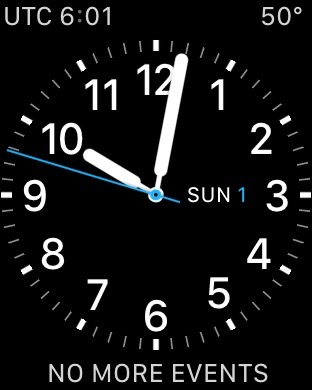
As a pilot, I have had to add hours to my local time in my head, to determine UTC time when filing flight plans, and that would change depending if it was daylight savings time or standard time.
With the new Apple Watch update 2.0, we are now able to customize our watch face to display UTC time as well as current local time by following these steps:
Launch the “Clock” app on your iPhone and make sure World Clock is selected at the bottom.
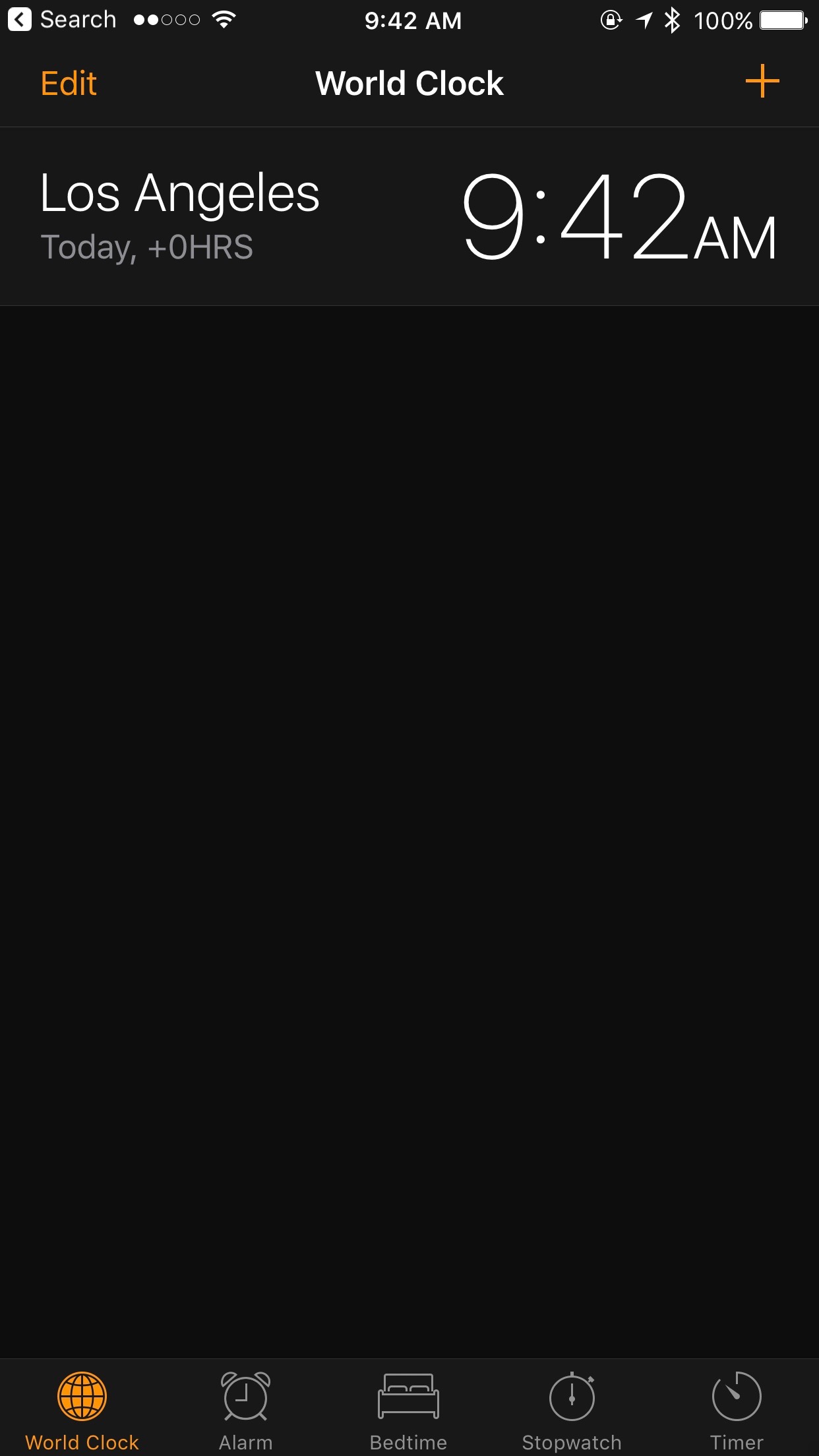
Click the plus sign at the top left and scroll till you find “UTC” and click on it.
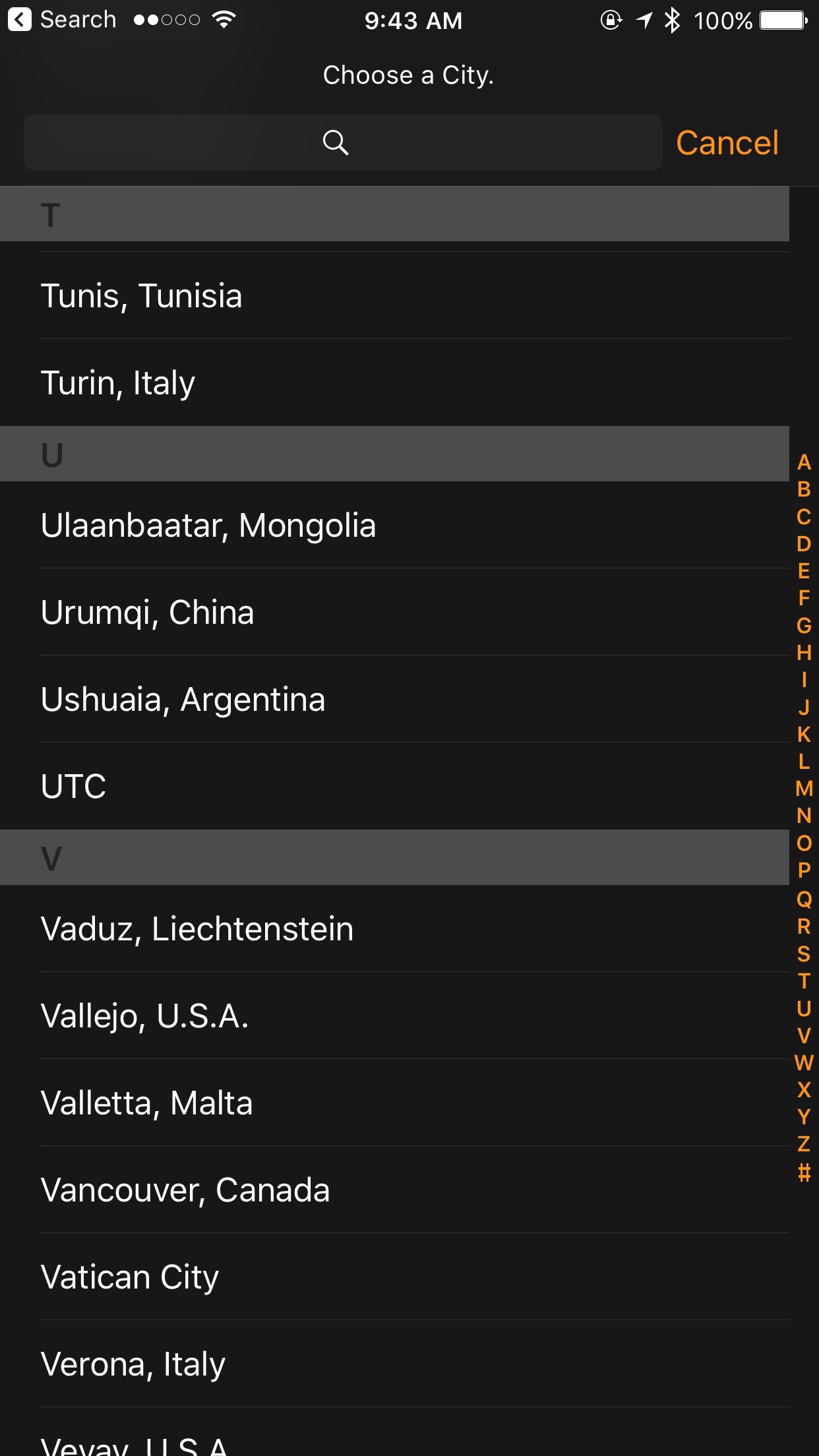
This will add “UTC” time to your Clock app.
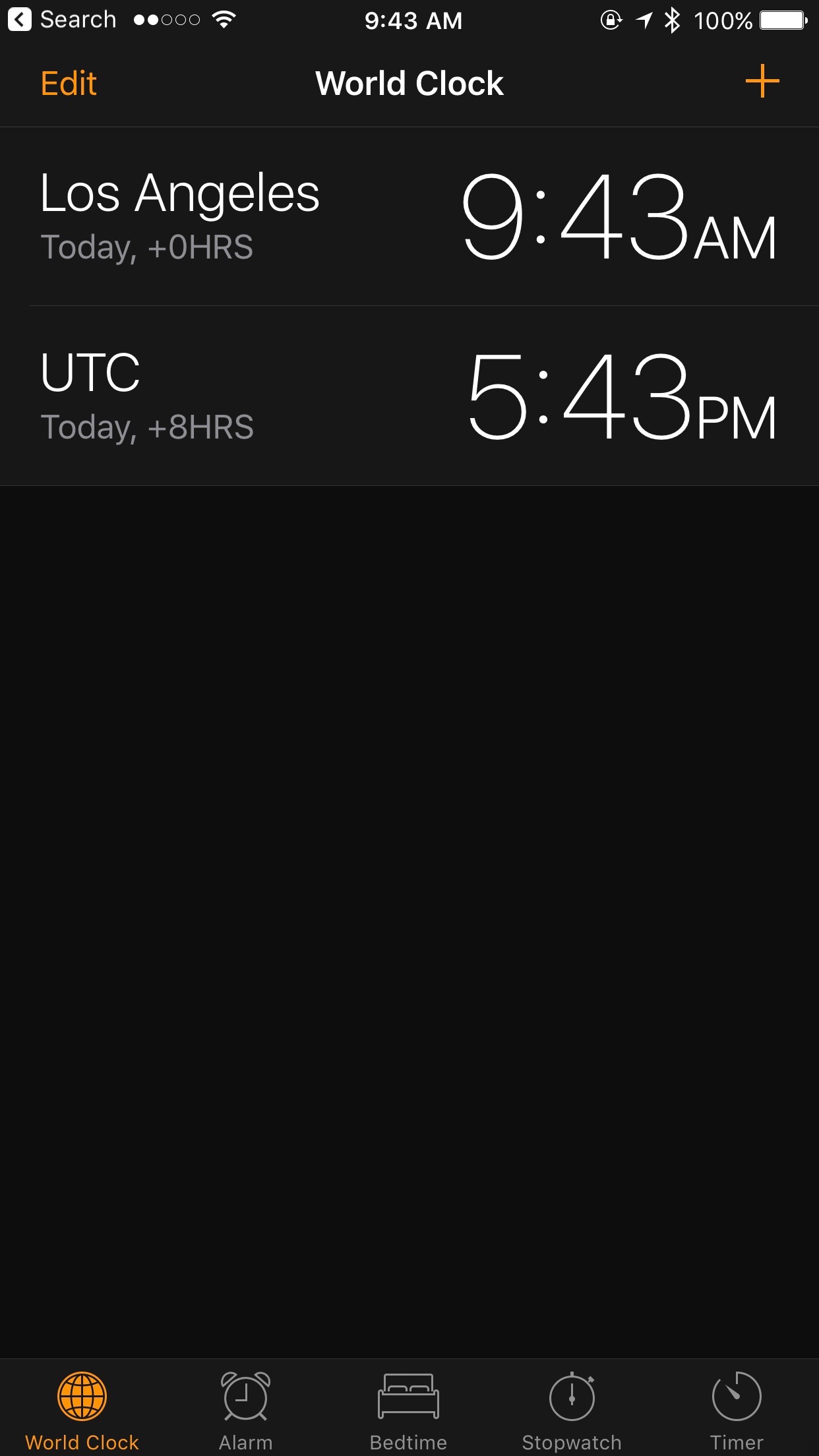
On your Apple Watch, hard press your selected watch face to enable customization, which will display as below. I prefer to use the watch face shown at the top of this article to allow this complication.
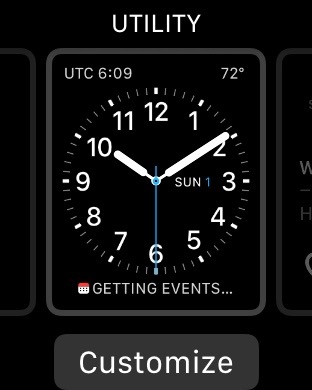
Press on “customize” which will display as below.
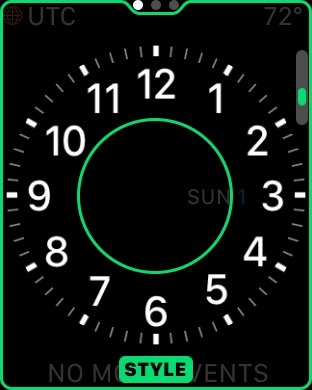
Swipe the screen left two times to display the screen below, and tap the upper left corner to highlight this adjustment area.
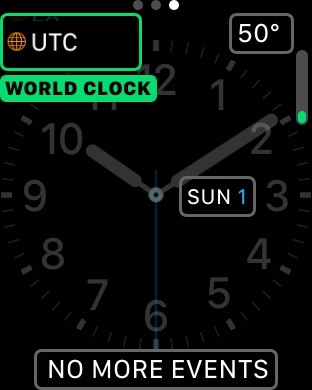
Then rotate the crown knob to select “UTC”. Press the crown knob to exit.
You now are able to see your local time as well as UTC time making your flight planning a little bit easier.
Happy Flying!!
